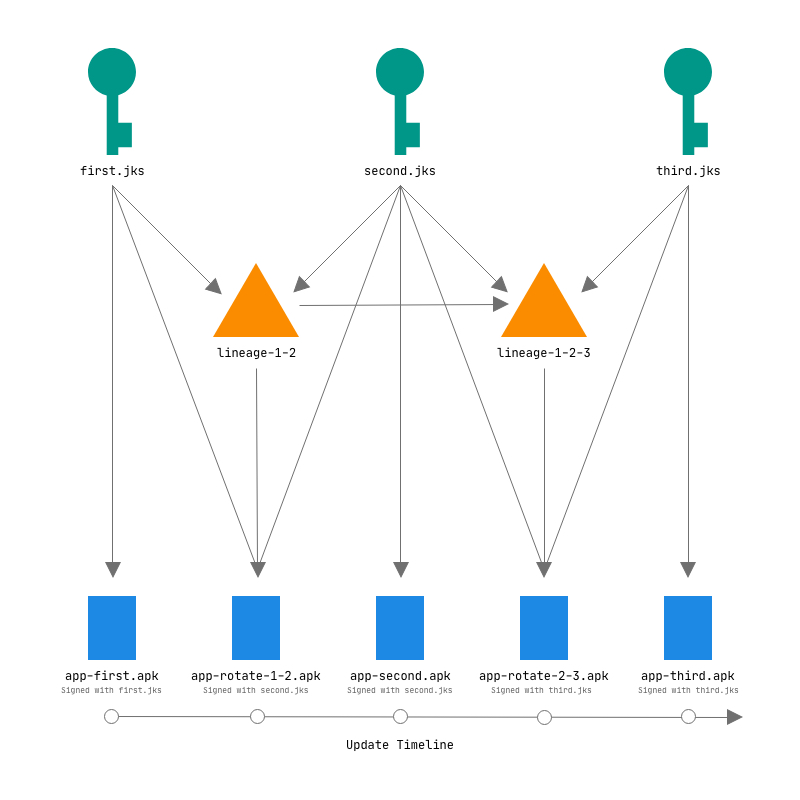
An experimentation of safely migrating signing keys for Android apps, without losing trust to the previous keys.
From the Android developer documentation:
Android 9 (API level 28) supports APK key rotation, which gives apps the ability to change their signing key as part of an APK update. To make rotation practical, APKs must indicate levels of trust between the new and old signing key. To support key rotation, we updated the APK signature scheme from v2 to v3 to allow the new and old keys to be used. V3 adds information about the supported SDK versions and a proof-of-rotation struct to the APK signing block.
Devices running Android 8.1 (API level 27) or lower don’t support changing the signing certificate. If your app’s minSdkVersion is 27 or lower, use an old signing certificate to sign your app in addition to the new signature.
This breaks down to these minority use cases:
- You are targetting your app for Android 9 or later.
- Your keystore is going to expire soon. Still you are supporting the project, and have to publish updates.
- The project is handed over to a new company, and they have to use their key to sign the updates.
However, it doesn’t mean to solve these situations:
- Loss of keystore.
- Signing apps which targets Android prior to 9 (Pie, API 28).
The introduction of key rotation have minor impact around the developers for now, and most of us don’t really care about it. But the cryptographic advancements over the APK siging schemes from v1 to v4 is appreciable. The APK signing scheme v2 detects the tampering of zip central directory, and also improve the speed of installation. V3 introduced key rotation and the ability to sign with multiple keystores. The preview V4 scheme produces a new kind of signature in a separate file (apk-name.apk.idsig). This scheme supports ADB incremental APK installation, which speeds up APK install.
For better understanding, here is an illustrative example.
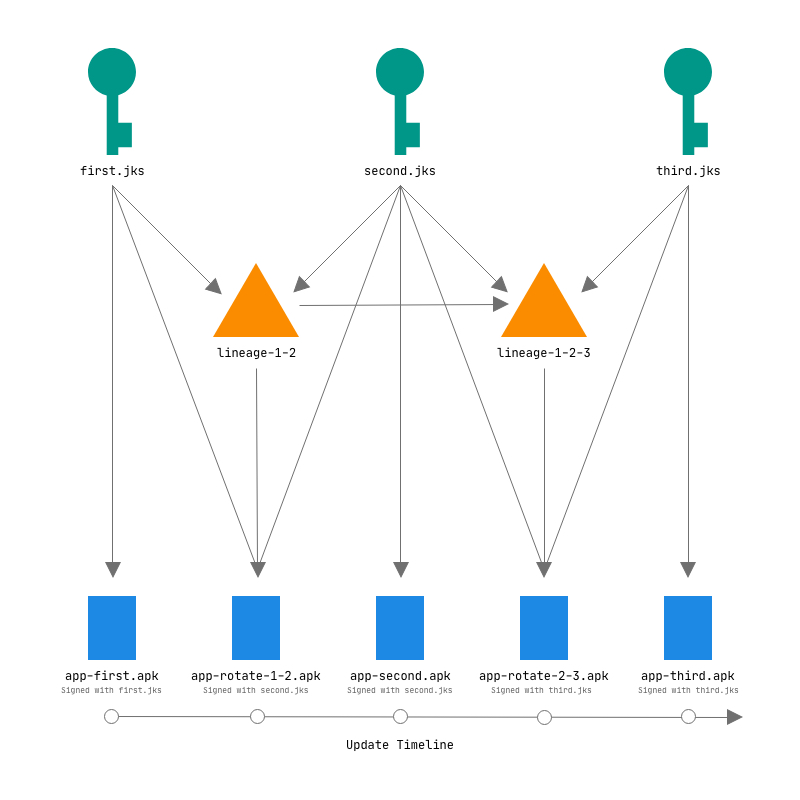
Let’s get started
Let’s start with an unsigned build of the application app-release-unsigned.apk.
First of all, let’s create a keystore with keytool. Here’s how.
keytool -genkeypair -alias first -keyalg RSA -keysize 4096 -validity 10000 -keypass ******** -keystore first.jks -storepass ******** -storetype PKCS12
This command will asks some basic information for generating signing key certificate first.jks.
What is your first and last name?
[Unknown]: First
What is the name of your organizational unit?
[Unknown]: Example
What is the name of your organization?
[Unknown]: Example
What is the name of your City or Locality?
[Unknown]: Example
What is the name of your State or Province?
[Unknown]: Example
What is the two-letter country code for this unit?
[Unknown]: IN
Is CN=First, OU=Example, O=Example, L=Example, ST=Example, C=IN correct?
[no]: yes
Next, sign your application with the keystore first.jks.
apksigner sign --ks first.jks --in app-release-unsigned.apk --out app-first.apk
For signing the APK, you need to provide password of the signing key certificate.
Keystore password for signer #1: ********
Now, you have your application signed with first.jks to app-first.jks. Generate your second keystore second.jks.
keytool -genkeypair -alias second -keyalg RSA -keysize 4096 -validity 10000 -keypass ******** -keystore second.jks -storepass ******** -storetype PKCS12
This will ask the same questions as asked when you created the first key. After that, sign your app with second key to app-second.apk.
apksigner sign --ks second.jks --in app-release-unsigned.apk --out app-second.apk
Keystore password for signer #1: ********
All right. Now, verify the both apps are signed with the correct keys.
apksigner verify -v --print-certs app-first.apk
If the command outputs Verifies, everything is good. The successful outcome will be something like:
Verifies
Verified using v1 scheme (JAR signing): true
Verified using v2 scheme (APK Signature Scheme v2): true
Verified using v3 scheme (APK Signature Scheme v3): true
Number of signers: 1
Signer #1 certificate DN: CN=First, OU=Example, O=Example, L=Example, ST=Example, C=IN
Signer #1 certificate SHA-256 digest: b3f51e5541d0952099f14c2e8b0c1cdd7c50d4378f6ed5b29ad10613e86d6bfc
Signer #1 certificate SHA-1 digest: 583905f0bea5b7e33a14296d3dfed320706d37b3
Signer #1 certificate MD5 digest: fd7c9b3ae1c1b57aa8a4dd9a6e23f56b
Signer #1 key algorithm: RSA
Signer #1 key size (bits): 4096
Signer #1 public key SHA-256 digest: fb4a91fdaf390e50b023191c58983de2cf57423cf920d7d6132d16062793081f
Signer #1 public key SHA-1 digest: 4810c2293d6cdf901e422c70494c69b3fdad7902
Signer #1 public key MD5 digest: 314d879ff989fb8d2c7dbdde23b14e8c
Let’s verify the app-second.apk
apksigner verify -v --print-certs app-second.apk
Just like the first one, if the command outputs Verifies, everything is good.
Verifies
Verified using v1 scheme (JAR signing): true
Verified using v2 scheme (APK Signature Scheme v2): true
Verified using v3 scheme (APK Signature Scheme v3): true
Number of signers: 1
Signer #1 certificate DN: CN=Second, OU=Example, O=Example, L=Example, ST=Example, C=IN
Signer #1 certificate SHA-256 digest: 1c7642f167f13281932c4d6f0df654217117ede891e529dc4cecb590ec92e365
Signer #1 certificate SHA-1 digest: 6581fe770a6a676a4ae0a8af464465bc27d44e4a
Signer #1 certificate MD5 digest: 8845af2fad3b535727b1b0ed63b00e43
Signer #1 key algorithm: RSA
Signer #1 key size (bits): 4096
Signer #1 public key SHA-256 digest: b255b671617884a9ab827a782f70d04491333599af33dfd5449367df154e286a
Signer #1 public key SHA-1 digest: 3e1ed768068912ec5cdce22f9c2e3ac25dd2eab2
Signer #1 public key MD5 digest: 1af143237d97328108a49e3d84968628
.... (output redacted for brevity)
Let’s try to install the signed apps.
adb install app-first.apk
Performing Streamed Install
Success
adb install app-second.apk
Performing Streamed Install
adb: failed to install app-second.apk: Failure [INSTALL_FAILED_UPDATE_INCOMPATIBLE: Package com.example.app signatures do not match previously installed version; ignoring!]
This is usual. Both of the apps have same package identifiers and different signatures. Android forbids update if signature mismatches.
Android accepts the APK only if it proves the trust with older signing keys. APK Signature Scheme v3 introduces the facility to do this. With the apksigner utility, we have to rotate the key to create a signing certificate lineage and sign the APK. It includes the proof that the new key has a relationship to the old key.
apksigner rotate --old-signer --ks first.jks --new-signer --ks second.jks --out lineage-1-2
This will ask the passwords of both first.jks and second.jks.
Keystore password for old signer: ********
Keystore password for new signer: ********
Now we sign the APK with the new signer second.jks keystore, provided the old keystore first.jks and the signing certificate lineage of the keystores.
apksigner sign --ks first.jks --next-signer --ks second.jks --lineage lineage-1-2 --in app-release-unsigned.apk --out app-rotated-1-2.apk
Again, this will ask the passwords of both first.jks and second.jks.
Keystore password for signer #1: ********
Keystore password for signer #2: ********
All right. Let’s take a look on the signature of app-rotated-1-2.apk
apksigner verify -v --print-certs app-rotated-1-2.apk
The output of the command will be:
Verifies
Verified using v1 scheme (JAR signing): true
Verified using v2 scheme (APK Signature Scheme v2): true
Verified using v3 scheme (APK Signature Scheme v3): true
Number of signers: 1
Signer #1 certificate DN: CN=Second, OU=Example, O=Example, L=Example, ST=Example, C=IN
Signer #1 certificate SHA-256 digest: 1c7642f167f13281932c4d6f0df654217117ede891e529dc4cecb590ec92e365
Signer #1 certificate SHA-1 digest: 6581fe770a6a676a4ae0a8af464465bc27d44e4a
Signer #1 certificate MD5 digest: 8845af2fad3b535727b1b0ed63b00e43
Signer #1 key algorithm: RSA
Signer #1 key size (bits): 4096
Signer #1 public key SHA-256 digest: b255b671617884a9ab827a782f70d04491333599af33dfd5449367df154e286a
Signer #1 public key SHA-1 digest: 3e1ed768068912ec5cdce22f9c2e3ac25dd2eab2
Signer #1 public key MD5 digest: 1af143237d97328108a49e3d84968628
.... (output redacted for brevity)
The signature looks exactly like from the app-second.apk. Let’s install over the app-first.apk.
adb install app-rotated-1-2.apk
The output of the command will be:
Performing Streamed Install
Success
The rotated APK installs fine for the Androids before 9.0 Pie API 28. For previous Androids, -r flag is necessary. It tells the package manager to re-install the package. For Android Pie 9.0 and later, it is also possible to install app-second.apk after app-rotated-1-2.apk. This is because the app-rotated-1-2.apk proves the new signature belongs to the same developer, and further installations will requires signing from the new keystore only.
For the earlier versions of Android, the future updates will requires to be signed with the previous keystore and the signing certificate lineage, which invalidates the benefit of key rotation. I hope Google will find a solution for that.
Rotate it again
What will have to do if you want to publish updates with a newer keystore third.jks? Rotate it again, with older keystores along the previous signing certificate lineage.
apksigner rotate --in lineage-1-2 --out lineage-1-2-3 --old-signer --ks second.jks --new-signer --ks third.jks
This will ask the passwords for second.jks and third.jks
Keystore password for old signer: ********
Keystore password for new signer: ********
This will generate a new signing certificate lineage, which proves the third.jks keystore belongs to the family of first.jks and second.jks. Now sign with the latest keystore third.jks, previous keystore second.jks and the latest signing certificate lineage lineage-1-2-3.
apksigner sign --ks first.jks --next-signer --ks second.jks --next-signer --ks third.jks --lineage lineage-1-2-3 --in app-release-unsigned.apk --out app-rotated-2-3.apk
You need to provide the passwords for first.jks,second.jks and third.jks.
Keystore password for signer #1: ********
Keystore password for signer #2: ********
Keystore password for signer #3: ********
The rotated APK will have signature by third.jks keystore, but includes the proof that it can be verified over app-first.apk and app-second.apk.
apksigner verify -v --print-certs app-rotated-2-3.apk
This command will produce the following output:
Verifies
Verified using v1 scheme (JAR signing): true
Verified using v2 scheme (APK Signature Scheme v2): true
Verified using v3 scheme (APK Signature Scheme v3): true
Number of signers: 1
Signer #1 certificate DN: CN=Third, OU=Example, O=Example, L=Example, ST=Example, C=IN
Signer #1 certificate SHA-256 digest: 046b1a6ae24f12b2d7d2938d7054c06bac308c672981f1bea38d40afb9c23984
Signer #1 certificate SHA-1 digest: d3f77987a973960b360777a5c3f534eb57ee52e5
Signer #1 certificate MD5 digest: 688f275d697fe3630ad377d7ffa8d6e5
Signer #1 key algorithm: RSA
Signer #1 key size (bits): 4096
Signer #1 public key SHA-256 digest: 11f007348e9bc258207c58a819c3ffbde118d99c7f3ecf6fd6ec94db18f768a7
Signer #1 public key SHA-1 digest: aa6c269b71a495699aa6cf32aeae15377713754a
Signer #1 public key MD5 digest: a1c68cc9d3a02954d2ceeeef06f5b3c1
Finally, install over the app-second.apk
adb install app-rotated-2-3.apk
The installation will be successful:
Performing Streamed Install
Success
Yay! For Android 9.0 Pie or later, the further updates required to be signed with the third.jks keystore only. But make sure that you have to keep the signing certificate lineage forever, because in case you have to use a new keystore, you will need it.
adb install app-third.apk
Again, we can see the success message!
Performing Streamed Install
Success